Changing Job Credentials
The credentials used to create and run the job are stored in the job definition and can be changed at any time.
Note: Whatever user you select to replace the current user, make sure the selected user has the follow user settings configured (the selected user can be configured to use any type of authentication):
Change the user credentials for a specific job
Replace all instances of a user's credentials with those of another user
- In the Bentley iCS for PDF Browser , right-click the datasource and select Search and Replace Credentials.
- In the
Search section, select a user from the
User name list.
This list displays all the users for the selected datasource who have credentials stored in one or more job definitions.
- In the Replace section, select or specify the credentials of a different user.
- Click OK.
When specifying a user in either dialog above, you can:
- Select
Predefined ProjectWise user, then select a
user from the list of
predefined users.
or
- Select
ProjectWise user, then do one of the
following:
- In the
User name and
Password fields, manually enter a simple
ProjectWise user name and password, or
manually enter the credentials of a
ProjectWise user's associated Windows
account (for Windows credentials, the User name syntax would be:
Domain\user.name)
or
- Click
Select by Login, then in the
ProjectWise Log
In dialog, select an
Authentication type and click
Login:
To log in with: Do this: a simple user name and password Set Authentication to ProjectWise and enter your User Name and case-sensitive Password. the credentials of your associated Windows domain account Set Authentication to Windows Domain and turn on Use Windows Single Sign-On for authentication. (Turn off Use Windows Single Sign-On if you need to manually enter the credentials of a different Windows user.)
the credentials of your associated Bentley IMS account using basic Bentley IMS authentication Set Authentication to Bentley IMS.
- In the
User name and
Password fields, manually enter a simple
ProjectWise user name and password, or
manually enter the credentials of a
ProjectWise user's associated Windows
account (for Windows credentials, the User name syntax would be:
Domain\user.name)